Here's how you can leave your flash drive at home and use Google Drive as a storage box for your files and pictures!
1. First, Choose your upload settings.
Sometimes I want to convert a Word Document into a Google Doc so I can use Google to continue working on it or collaborate with others. Other times I want my Word Document to stay a Word Document and I just want to use Google as my flash drive in the sky.
Settings Button> Upload Settings
2. Then Upload your file.
Download is the exact opposite of upload. If there is something on the internet you would like to save on your computer, you would download it. I download movies from United Streaming because they play smother and my students aren't watching a choppy streaming video. I also download pictures for lessons and songs from iTunes. You can also download the items in your Google Drive to your computer.
There are two ways to download from Google Drive.
1. Download an individual file while it is open.
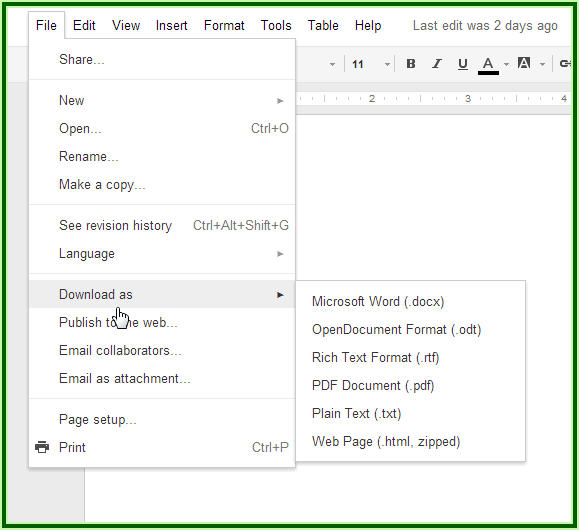 2. Or download multiple files at one time.
2. Or download multiple files at one time.



No comments:
Post a Comment