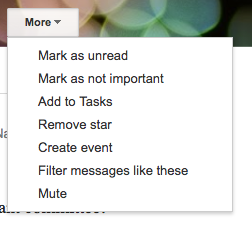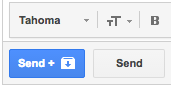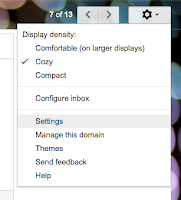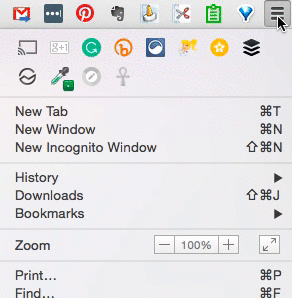Chrome has a handy little feature called Incognito Mode!
Incognito mode opens a new window that is not logged into Google or any other website. You can be logged into chrome on your desktop (or a Chromebook), open an incognito window and have a student log into any site you want. It lets you project the student view of sites like Think Central or SuccessNet and still be logged into the same site as a teacher!
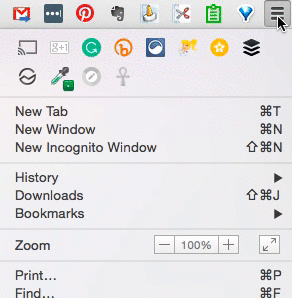
Incognito mode is also great when students are presenting from their Google Drives. Students can log into the incognito window and get to their own drives without logging the teacher off.
When an incognito window is closed, all usernames, passwords, history and cookies get deleted so no extra accounts remain on your computer! Poof!
Here are some other times Incognito mode may be useful.
1. Checking the permissions and link to a google doc you want to share publicly. Just paste the URL in an incognito window and see if it opens the way you want it to.
2. When you are borrowing someone else's computer. Go Incognito and you can quickly have access to your own accounts without logging your colleague out of theirs.
3. Searching for gifts or travel deals. Google is pretty savvy at tailoring advertisements based on your search history. When using Incognito mode, your search history or cookies are not saved! If you are incognito, once you close that window, the data Google gathered about your search is deleted!
P.S. Student Chromebooks do not have the ability to use Incognito Mode. :)