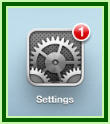Google Docs is Multilingual! You can instantly translate any Document into one of 64 languages!
Just create a Google Doc and click Tools>Translate Document. Check out my sample below!
ENGLISH
Dear Mrs. Jones,
Johnny had a great day today! He was on task and completed all his work. I’m so pleased with his progress. Thank you for all your support.
Sincerely,
Ms. Cimaroli
POLISH
Szanowna Pani Jones,
Johnny miał wielki dzień dzisiaj! Był on zadania i zakończył wszystkie swoje prace.Jestembardzo zadowolony z jego postępów. Dziękuję wszystkim za wsparcie.
Poważaniem,
Pani Cimaroli
SPANISH
Estimado Sra. Jones,
Johnny tenía un gran día! Estaba en la tarea y completó toda su obra. Estoy muy contento con su progreso. Gracias por todo su apoyo.
Atentamente,
Sra. Cimaroli













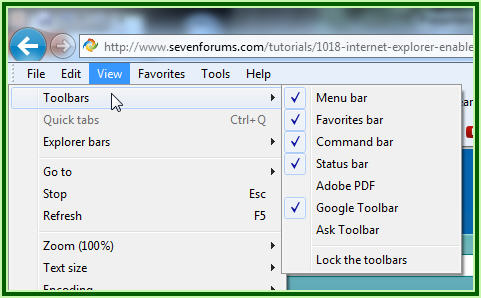



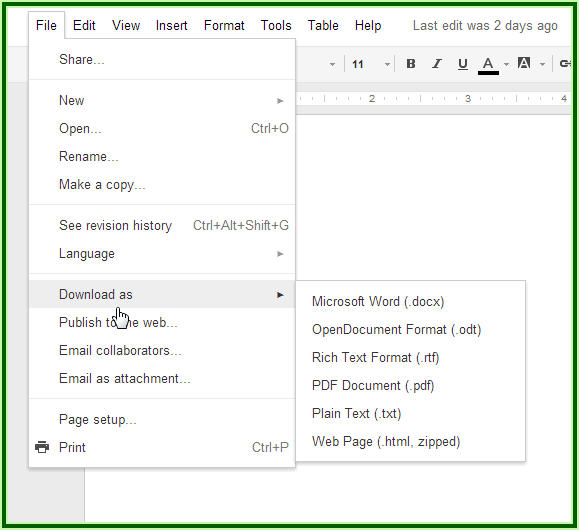







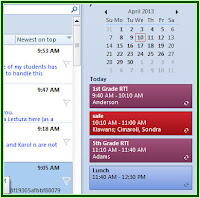
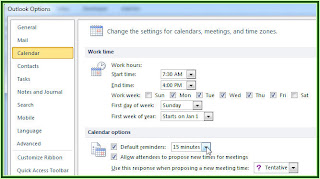



.JPG)