Three ways to archive.
 1. Open an email. Click the Archive button at the top of the message.
1. Open an email. Click the Archive button at the top of the message. 2. In your inbox, check all the emails you'd like to archive and click the archive button towards the top of your screen.
2. In your inbox, check all the emails you'd like to archive and click the archive button towards the top of your screen.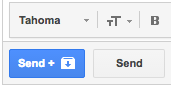 3. When replying to an email, use the Send & Archive button This button both sends and archives that message at the same time! This will save you the time of archiving it via options 1 or 2 (above) at a later time.
3. When replying to an email, use the Send & Archive button This button both sends and archives that message at the same time! This will save you the time of archiving it via options 1 or 2 (above) at a later time.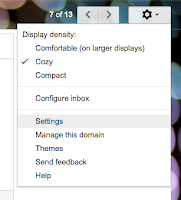 Turn on the send and archive feature in your email settings.
Turn on the send and archive feature in your email settings. Important facts to keep in mind:
- If someone replies to a message you've archived, the message will come back to your inbox.
- Educator gmail accounts have no size limit, so don't worry about archiving too many emails.
- When you search for an email, All Mail and anything you have archived is automatically searched.
- You can move an archived email back into your inbox by opening the message and clicking "move to inbox."
- You can view your All Mail by hovering your mouse over the label list on the left side of the screen and clicking All Mail. (You may have to click MORE to see the All Mail label.)
No comments:
Post a Comment