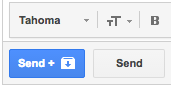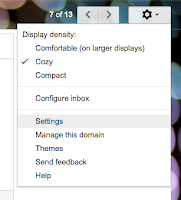MAIN CONTENT
MAYBE ONE OF YOUR STUDENTS CAN BE INSPIRED BY THESE 5TH-8TH GRADE CHILDREN!!
The Discovery Education 3M Young Scientist Challenge is the nation’s premier science competition for grades 5-8. This one-of-a-kind video competition has sparked the imaginations of hundreds of thousands of students and enhanced science exploration, innovation and communication across the United States.
2016 DISCOVERY EDUCATION 3M YOUNG SCIENTIST FINAL EVENT
Tuesday, October 18, 2016 from 11:00AM - 1:00PM ET
Live from 3M's Innovation Center
Live from 3M's Innovation Center
THERE ARE 10 FINALISTS BUT ONLY ONE WILL BE NAMED AMERICA'S TOP YOUNG SCIENTIST!
Register for the live Broadcast
MEET THE FINALISTS BEFORE THE BIG EVENT!
The 10 finalists have been working all summer long to bring their innovative ideas to life with the help of a 3M Scientist mentor. Meet the finalists and follow their journey to the final event on theYoung Scientist Challenge blog!