Word Prediction
Read&Write can help students who have difficulty typing or spelling when working on a Google Doc. It works similar to your phone's text suggestion feature when your are texting.
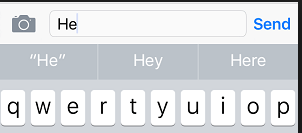
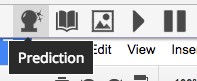 In a Google doc or slide, click the Prediction button.
In a Google doc or slide, click the Prediction button.As you type, a box will appear with word suggestions. Hover over a suggested word and it will be read aloud. Click on a word and it will be placed in your writing.
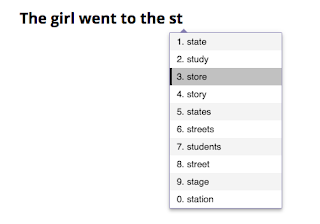
In your Options menu you can customize the Prediction Tool.
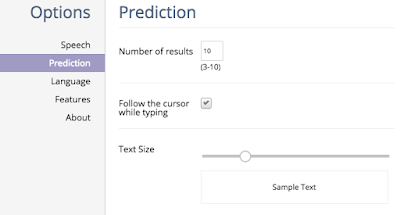
Translator
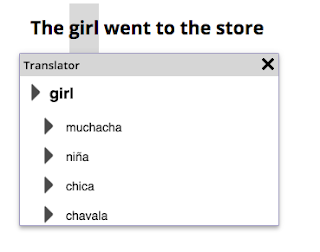
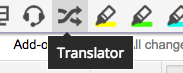
The Read&Write toolbar also has a word translator button. Click it on and highlight a word to see that word translated to the language you have chosen in your Options.
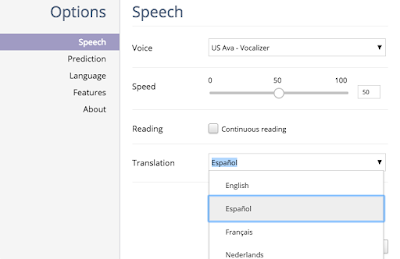
Coming Soon...
Part 5 - The Rest of the Tools!
No comments:
Post a Comment