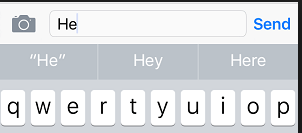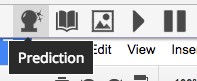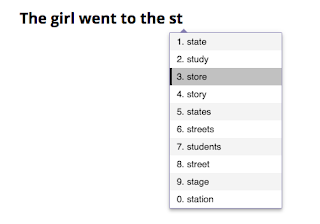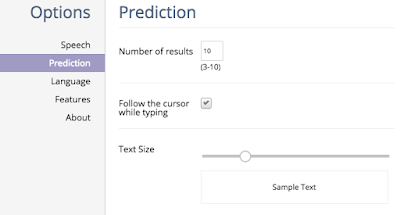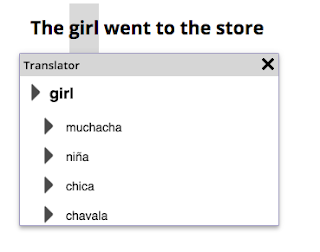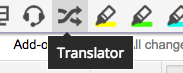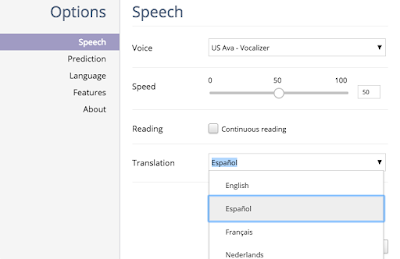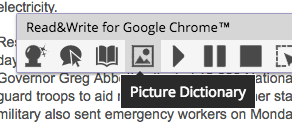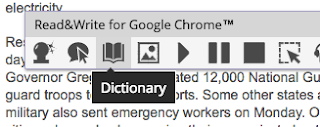The Radio Adventures of Eleanor Amplified podcast for kids 8-12 with entertaining, fictional stories about a world-famous radio reporter, Eleanor Amplified. Designed to get children interested in journalism, spark conversations and make smart choices the episodes are 10-15 minutes of action packed adventures!
Great for a listening station or as a whole group!